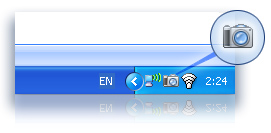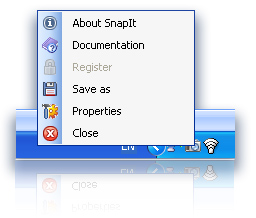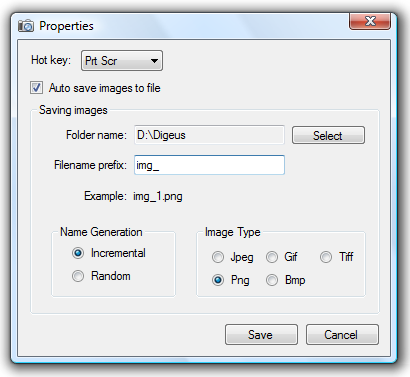Like many other Google applications Google Talk can save your Gmail password on your local computer when you tick the remember password checkbox before sign-in. You don't have to enter your password every time when you start GTalk after that and some people tend to forget Google Talk password over time. We have produced a tool called Password Recovery for Google that searches every possible location on your computer to retrieve, decrypt and decode your Google Talk password as well as any other Gmail password found saved on your system by other Google applications. If you would like to recover Google Talk password you can download and try our recovery tool:
How to check if your Google Talk password can be recovered
There is a simple way to check whether your Google Talk passwort can be ripped from the system.Launch your Google Talk application or open it from the system tray. If you already see this screen:




How to find and decode Google Talk password




For your convenience.