1. Click Start Administrative Tools Group Policy Management then right click
CA Create and Link GPO Here Desktop as the name of the new GPO. In the
Group Policy Objects container, right click Desktop Edit User Configuration
and expand and select Administrative Templates.
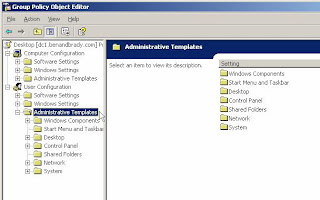
2. Select Start Menu and Taskbar. In the right hand pane click on the Standard tab at
the bottom of the screen, double click Remove Run from the Start Menu and then
select Enabled and click OK.
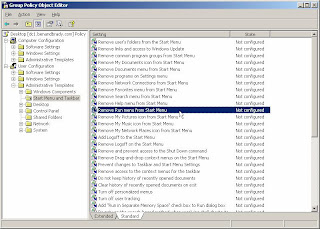
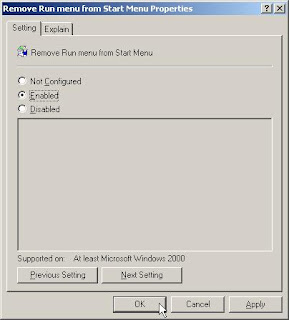
You have just configured the GPO to remove “Run” from the client computers of users
to which this GPO applies. Let us now configure additional policies using the following
table:
Administrative Template Setting
Desktop
Remove properties from the My
Computer context menu
Control Panel
Prohibit access to the Control Panel
Windows Components Internet
Explorer
Disable changing connections settings
3. Close the Group Policy Editor and Group Policy Management windows. Refresh by
Start Run gpupdate. On Client1, log on as JSmith. Let’s verify the settings
applied by the Desktop GPO.Click Start and observe that Run is missing from the
menu.
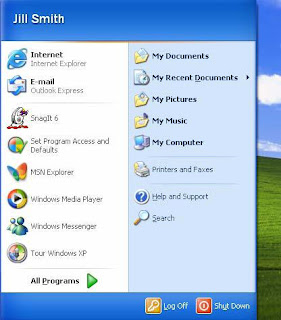
RUN NOT DISPLAY ABOVE
4. Right-click My Computer Properties. You will get a Message Box informing you
that this setting has been disabled by the Administrator.
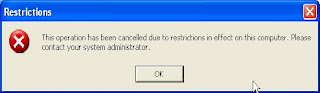
Now access the Control Panel from Start My Computer Control Panel or try to
access the Internet Explorer settings and you will get the above message. Log off

No comments:
Post a Comment